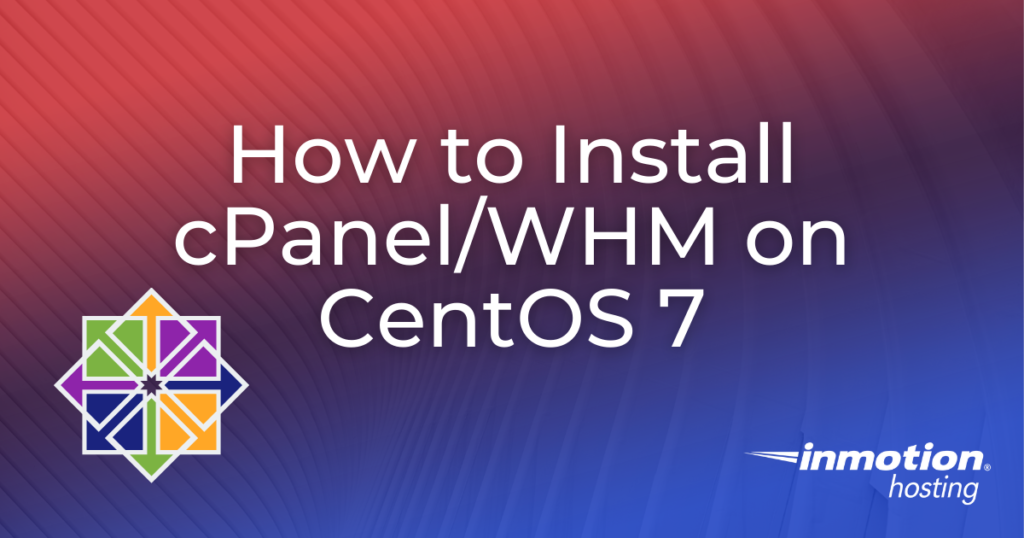
When setting up a new CentOS 7 server, you may find yourself looking for control panel software that will allow you to manage your websites and web applications in a graphical user interface. One of the most popular web hosting control panel solutions is cPanel/WHM. This software gives you a comprehensive control panel interface that allows you to manage and customize many different aspects of your server in a user-friendly environment. In this article, we will outline how to prepare your CentOS 7 server and install cPanel/WHM using the command-line interface. Before performing the steps in this guide, please ensure that you have set up root SSH access on your server.
Topics Include:
Install cPanel/WHM on your Bare Metal Hosting server today!
Prepare for Installation
Before you can install cPanel/WHM on CentOS, you will first need to disable your server’s firewall, the Network Manager, and SELinux.
1. First, stop the service using the following command:
systemctl stop firewalld.service2. Then, disable the server using the following command:
systemctl disable firewalld.service3. After disabling the firewall, you will need to stop the Network Manager service using the following command:
systemctl stop NetworkManager4. Once the service is stopped, you can disable Network Manager using the following command:
systemctl disable NetworkManager5. Next, you will need to disable SELinux by editing the following file with the nano command:
nano /etc/selinux/config
With the file editor open, you can disable SELinux by changing the line that reads SELINUX=enabled to SELINUX=disabled.
6. Next, you will need to install the programming language perl using the following command:
yum install perl -yOnce perl is installed, you can then proceed with the next steps to install cPanel/WHM on your server.
Install cPanel/WHM
1. Next, change directory into the /home/ folder with the following command:
cd /home2. Next, download the latest release of cPanel/WHM using the following curl command:
curl -o latest -L https://securedownloads.cpanel.net/latest3. Once the file has downloaded, you can run the installation script with the following command:
sh latestAfter the process finishes, cPanel/WHM should now be installed on your system.
Congratulations, you have successfully installed WHM/cPanel on CentOS 7!

error showing my-ip-adress took too long to respond….
How are you trying to view your IP address?
NetworkManager #not networkmanager
Thank you for letting us know, you are absolutely correct! I have updated the article with accurate capitalization.
should I enable network manager after cpanel install and before any reboot otherwise system will not respond after reboot. right?
Hello Maher! I checked with a senior technician and confirmed that cPanel sets up networking itself. You shouldn’t need to use network manager after installing it. Hope that helps!