
There may be times when you need to view or modify your billing information, contact details, or password for your personal or team account. This guide will show you how to view or make changes to your Platform InMotion account.
Access Team Billing Information
- Login to Platform i.
- Click Teams on the main menu.
- Click the Actions button then Profile next to the team you want to work with.
- Click the Billing link in the sub-menu. From there you can view or update your team’s contact information and add/change your credit card on file, below are the steps.
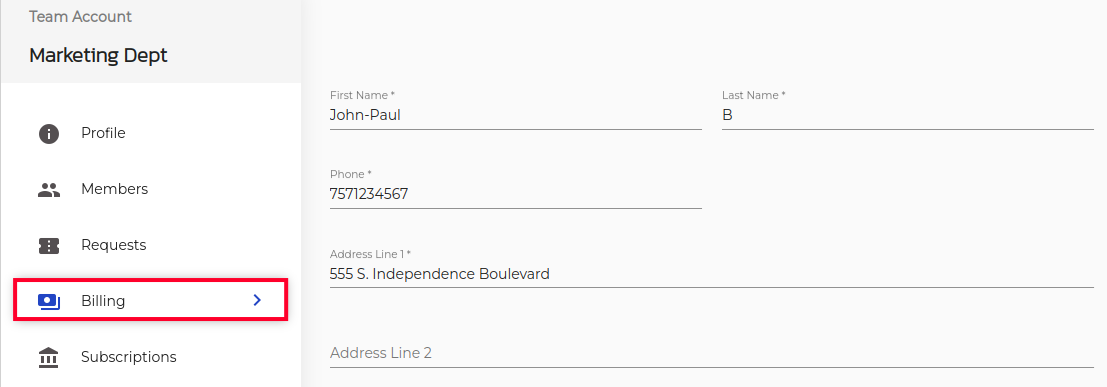
Update Contact Information
- Enter your updated contact information in the available fields.
- Click the Update button. You are finished when you see a message stating “Successfully updated your billing information.”
Adding a Credit Card
- Enter your new credit card number, expiration month/year, then the CVV number.
- Click the Update button.
Change Credit Card
- Click the Change button next to the credit card on file.
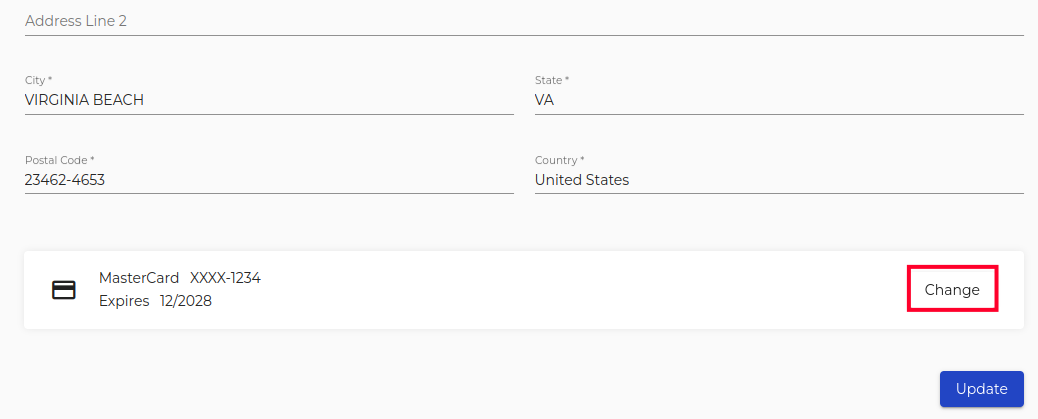
- Enter your new credit card number, expiration month/year, then the CVV number.
- Click the Update button.
Access Personal Billing Information
- Login to Platform i.
- Click My Account, then choose the Settings option.
- Click the Billing link. From there you can view or update your contact information and add/change your credit card on file, below are the steps.
Update Contact Information
- Enter your updated contact information in the available fields.
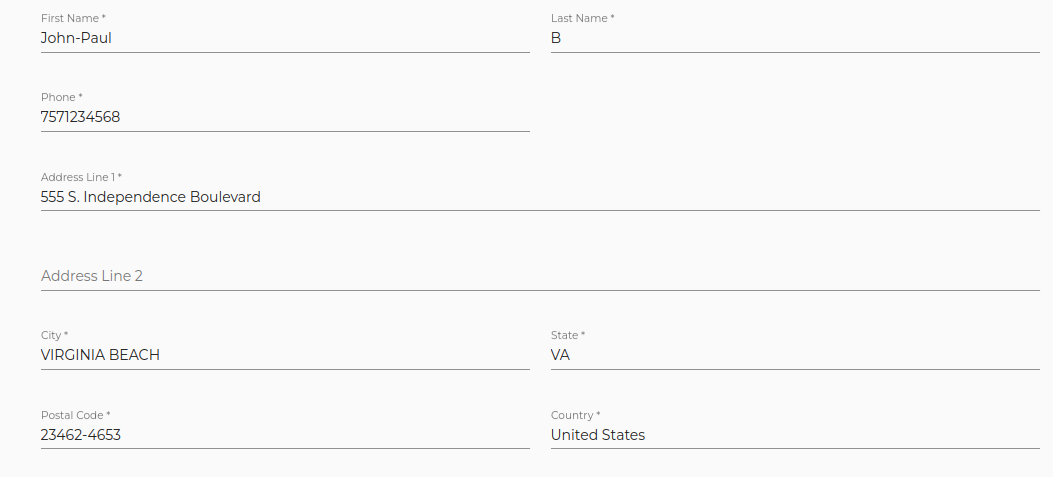
- Click the Update button. You are finished when you see a message stating “Successfully updated your billing information.”
Adding a Credit Card
- Enter your new credit card number, expiration month/year, then the CVV number.
- Click the Update button.
Change Credit Card
- Click the Change button next to the credit card on file.
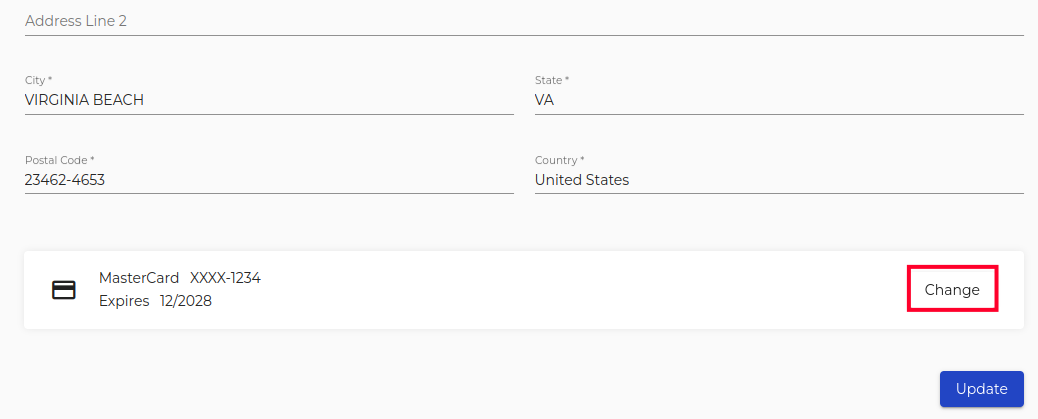
- Enter your new credit card number, expiration month/year, then the CVV number.
- Click the Update button.
Congratulations, now you know how to view or update your billing information with Platform InMotion.